Microsoft Office Specialist (MOS)- Batch 01
Become a Microsoft Office Specialist with our expert-led online course. Covering Word, Excel, and PowerPoint in 30 live sessions, plus bonus classes on Outlook,...
Become a Microsoft Office Specialist with our expert-led online course. Covering Word, Excel, and PowerPoint in 30 live sessions, plus bonus classes on Outlook,...
The Microsoft Office Specialist course is a comprehensive program designed to equip you with expert-level skills in the most widely used productivity tools. This live, interactive online course includes:
As a bonus, broaden your expertise with one session each on the following:
Each class is 1.5 hours long, offering an engaging and practical learning experience. Perfect for university students, professionals, and anyone looking to excel in their academic or career pursuits, this course ensures you gain the confidence and skills to tackle real-world tasks with ease.
Enroll now in the Microsoft Office Specialist course and take the first step towards transforming your productivity and career potential!
Master the fundamentals of creating, navigating, editing, and customizing Word documents while managing your workspace and templates for efficient document handling.
Learn to efficiently use the Clipboard and Fonts groups to format text, adjust font settings, apply text effects, and manage character styles, ensuring your documents are polished and professional.
The Paragraph, Styles, and Edit groups in Microsoft Word allow you to organize and format text with options for alignment, indentation, bulleting, numbering, and styles, as well as find, replace, and select text with customized formatting.
You will learn to use the Insert Tab in Microsoft Word, enabling you to add pages and tables, and customize table designs with formatting options like shading, borders, layout adjustments, merging cells, resizing, and repeating table headers across pages.
You will explore Formula & Functions to perform calculations, along with the Illustrations Group to insert pictures and online images, and use the Picture Format Tab to adjust, style, arrange, and resize images effectively.
Master visual tools in Microsoft Word, including Shapes, SmartArt, 3D Models, and WordArt, to enhance documents with professional designs and layouts.
Elevate your Word documents with charts, media inserts, links, headers, footers, text boxes, WordArt, equations, symbols, and advanced formatting tools for polished, professional results.
Enhance your documents with design tools like themes, colors, fonts, and watermarks, while mastering page layout, margins, orientation, columns, and object alignment for a professional finish.
Organize and manage references in your documents with tools such as Table of Contents, footnotes, citations, bibliography, captions, and tables of figures and tables for a well-structured and professional presentation.
Streamline your document management with Mailings tools like envelopes, labels, and detailed mail merge. Review your work with spelling and grammar checks, word count, and translation features for polished, error-free documents.
Choose between Read Mode, Print Layout, and Web Layout, adjust with rulers and guidelines, secure with passwords, and design fillable forms with text fields, dropdowns, checkboxes, dates, and images.
Enhance document security by adding passwords, managing document properties, and using file hide/show features.
A comprehensive project to assess the full Microsoft Word course learning
Finally we will create a PowerPoint project to review all the course content and export the project as a video for further review and sharing.
Class 01- Microsoft Word Beginning
Learn the basics of Microsoft Excel, including navigation, formatting options, essential actions and adjustments for rows, columns, and cells. Explore tools like the Quick Access Toolbar, Fill Handle, and text wrapping for efficient data management.
Learn to format data types apply conditional formatting, use basic functions (SUM, AVERAGE), and customize tables, hiding/unhiding cells, protecting sheets, and using advanced formatting options like data bars and color scales.
Master data organization in Excel with sorting (text, number, color), advanced filtering techniques, and efficient data management using find and replace, supported by practical Excel assignments.
Explore data visualization in Excel through tables, data analysis tools, pivot tables, slicers, charts (line, column, bar, pie), and enhance documents with images, text boxes, headers, and footers.
Master essential Excel skills, including pivot tables, headers and footers, page layouts, logical operations, formulas, relative and absolute references, data ranking, and fundamental functions like SUM, AVERAGE, MAX, and COUNT.
Excel formulas and functions, text manipulation (CONCATENATE, UPPER, LOWER, TRIM), data extraction (LEFT, RIGHT, MID), replacements (REPLACE, SUBSTITUTE), dropdown lists, and logical operations like IF, SUMIF, COUNTIF, and nested IFs
Learn advanced Excel logic and data management techniques, including IF functions, SUMIF, COUNTIF, nested IFs, AND/OR/NOT logic, IFS with explanations, creating dropdown lists, removing duplicates, and securely masking data
Master essential Excel functions with Date-Time formulas, VLOOKUP (Exact & Approximate), HLOOKUP, XLOOKUP, INDEX, MATCH, INDEX-MATCH combinations, and error-handling using IFERROR
Learn advanced data management with MATCH, INDEX-MATCH, XLOOKUP, and Data Consolidation techniques (manual, static, and linked), along with creating and using Excel Forms for streamlined workflows.
Master data security and presentation by protecting sheets and workbooks, locking and unlocking cells, adding headers and footers, converting Excel files to PDF (and vice versa), and using Freeze Panes for efficient navigation.
Learn to optimize print settings in Excel, including print preview, page size, margins, orientation, layout view, scaling, centering content, selecting printers, printing sheets or workbooks, managing copies, repeating headings, and handling page breaks.
Apply your Excel learning by creating practical projects such as a Business Invoice, a Mess Meal Calculator, and a Dynamic Expense Tracking system to enhance your skills in real-world scenarios.
Strengthen your Excel expertise with projects like Payroll Calculation, Employee Gradebook, Sales Report, VLOOKUP, Professional Data Analysis, and Pivot Data to develop advanced skills for data management and analysis.
This section introduces the basics of PowerPoint, focusing on creating files, adding slides, and formatting text and shapes. It also covers slide organization, layout options, and the essential tools in the Home Tab and File Tab.
Learn to use the Insert Tab in PowerPoint to add and customize tables, pictures, SmartArt, charts, icons, and photo albums. Explore adjustments for size, color, alignment, and grouping, and learn to insert and format audio, video, and chart elements.
Learn to apply themes, variants, and customize slide size and background in the Design Tab. Explore slide transitions, sound, and timing in the Transitions Tab. Master animations, advanced effects, and preview timing with the Animations Tab.
Learn how to print PowerPoint presentations and handouts by adjusting print settings, selecting print options such as slides, notes, or handouts, and customizing the number of slides per page to ensure efficient printing for your audience.
Learn to use PowerPoint's Review, Transitions, and Animation tabs. Apply emphasis, exit, and motion path animations, adjust animation timing, and use Presenter View for smooth transitions and effective audience engagement during presentations.
Slide Master in PowerPoint by learning how to change fonts, colors, and shapes, add backgrounds, logos, and slide numbers, apply transitions, duplicate slide masters, and save presentations as templates for consistency.
In this section, you will learn how to use the ruler, gridlines, and guides for precise slide editing, manage notes and zoom for better navigation, adjust color/grayscale settings, and understand file security options to protect your presentations.
In this section, you'll learn how to use the Handout Master to customize handouts, add headers and footers, adjust page setup, and apply background styles to enhance the presentation layout.
A computer for practicing the class and assignments
Stable Internet Connection for attending live class
Microsoft Office 2021 or the latest version to learn the latest features
A valid Gmail ID to learn Google Office Suite Products
Your eagerness to learn
Comprehensive Microsoft Office and Google Workspace Skills: Master Microsoft Word, Excel, PowerPoint, Outlook, and their Google Workspace counterparts—Google Docs, Sheets, Slides, and Forms—gaining proficiency in creating, editing, and managing documents across platforms.
Word Processing Excellence: Learn advanced features of Microsoft Word and Google Docs, including document formatting, styles, headers and footers, collaboration, and content protection.
Excel Mastery: Become proficient in Excel and Google Sheets by learning key functions, formulas, data analysis tools, pivot tables, conditional formatting, charts, and reporting to manage and analyze data effectively.
PowerPoint Presentation Design: Create professional, engaging presentations using PowerPoint and Google Slides, incorporating custom slide layouts, animations, multimedia, and themes.
Effective Email Management with Outlook: Learn how to use Microsoft Outlook for email management, calendar scheduling, contacts, and task tracking, enhancing your productivity in both personal and professional settings.
Forms and Surveys Creation: Understand how to create interactive forms, surveys, and quizzes using Microsoft Forms and Google Forms, gathering and analyzing responses with ease.
Collaborative Work Environment: Master the use of cloud-based tools, enabling seamless collaboration, real-time editing, and sharing of documents, spreadsheets, and presentations between Google Workspace
Project-based Application: Apply your learning by creating projects across all platforms, including documents, spreadsheets, presentations, and forms, culminating in comprehensive work that can be exported and shared in various formats.
Enhanced Productivity Skills: Develop strategies to improve productivity using these tools for document creation, data analysis, communication, and project management across various professional settings.
 Buy Now
Buy Now

Students
33
language
English
Duration
00h 00mLevel
beginner
Expiry period
Lifetime
Certificate
Yes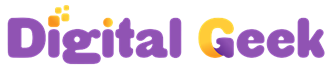
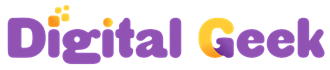
 Anowar Hosen
Anowar Hosen
 English
English
 Certificate Course
Certificate Course
 33 Students
33 Students
 00h 00m
00h 00m